Understanding Windows 11 Slow Startup Issues
Common Causes of Slow Startup
Windows 11, like its predecessors, can sometimes exhibit slow startup times—an issue that frustrates users and impacts efficiency. Understanding the underlying causes is crucial to addressing this problem effectively. Slow startup can arise from a variety of factors, including:
- Too Many Startup Programs: Many applications configure themselves to run automatically at startup, leading to excessive resource consumption. This is a common issue, especially in systems with limited RAM or processing power.
- Power Settings Configuration: Incorrect power management settings, including disabling fast startup options, can significantly prolong the boot process.
- Driver Issues: Outdated or problematic drivers can hinder system performance during boot. Drivers that are not optimized for Windows 11 can cause significant delays.
- Disk Fragmentation: Although less common with SSDs, traditional HDDs can suffer from fragmentation issues, causing slower read/write times during startup.
- Malware or Corrupted Files: Malicious software or system file corruption can slow down Windows startup significantly. Regular system maintenance, including updates and scans, can mitigate these risks.
Impact on Performance
A sluggish startup process affects overall system performance. Users may find that once the system is booted, applications still respond slowly, leading to a frustrating experience. This initial lag can significantly impact productivity, particularly for professionals relying on Windows 11 for work-related tasks. Moreover, continuous slow startups can lead to a negative perception of the operating system’s reliability.
How It Affects User Experience
For everyday users, a slow startup can diminish the usability of Windows 11, pushing them to seek alternatives or remedies out of frustration. It can lead to increased loading times for essential applications, interrupting workflows and diminishing overall user satisfaction. Users could also find themselves wasting precious minutes each day, which adds up over time. Consequently, addressing slow startup issues not only enhances system performance but also improves the overall user experience.
Checking System Settings to Fix Windows 11 Slow Startup
Adjusting Power Options
One of the primary steps to rectify slow startup issues is to adjust your power options. Windows 11 offers a feature called Fast Startup, designed to reduce boot times by using a hybrid shutdown process. Here’s how to enable this feature:
- Press Windows Key + R to open the Run dialog.
- Type control and hit Enter to access the Control Panel.
- Select System and Security, then click on Power Options.
- On the left panel, click on Choose what the power buttons do.
- Select Change settings that are currently unavailable, and then check the Turn on fast startup option (if available).
- Save the changes and restart your computer.
By enabling this feature, users can experience a more rapid boot process, often reducing startup times to under a minute.
Disabling Unnecessary Startup Programs
Another significant contributor to slow startups is the number of programs set to launch at boot. Disabling non-essential applications can free up system resources and enhance performance:
- Right-click on the taskbar and select Task Manager.
- Navigate to the Startup tab.
- Review the list of programs that launch on startup and disable those that are unnecessary by right-clicking them and choosing Disable.
Common culprits include communication tools, third-party antivirus programs, or any software that does not need to run immediately upon booting.
Using Fast Startup Features
Besides enabling the Fast Startup option in the power settings, consider using built-in Windows features to streamline startup further. Regularly updating the system and applications ensures optimized performance:
- Windows Updates: Keeping the system updated prevents performance-related issues from bugs or other vulnerabilities.
- Driver Management: Drivers should also be updated regularly via Windows Update or manufacturer websites, as outdated drivers can cause slow boot times.
- Services Management: Disable services that are not essential to your daily use. Use the msconfig tool to selectively manage services that start on boot.
Advanced Technical Solutions for Slow Boot Times
Updating Drivers and Software
Ensuring that all system drivers and installed software are up-to-date is vital for optimal performance. Drivers allow hardware components to communicate with the Vista operating system effectively. Outdated drivers can lead to numerous issues:
- Device Manager: Access the Device Manager (right-click on the Start button) and check for any devices with a warning indicator. Right-click on these devices and select the update driver option.
- Manufacturer’s Website: For critical components like graphics cards, downloading the latest drivers from the manufacturer’s website guarantees you have the latest optimizations and fixes.
Performing a Disk Cleanup
A cluttered hard drive can significantly impact boot times, especially if it’s almost full. Regularly performing disk cleanups helps in freeing up space and optimizing performance:
- Press Windows Key + S and type Disk Cleanup to launch the utility.
- Select the drive you wish to clean (usually C:) and hit OK.
- Check the boxes for the types of files you want to delete (temporary files, system files, etc.) and click OK.
Setting up the Disk Cleanup utility to run automatically can also help maintain optimal performance over time.
Optimizing System Configuration
In some cases, a more advanced approach may be necessary. Optimizing system configuration settings can fine-tune performance:
- MSCONFIG Tool: Launch this tool by typing msconfig in the Run window. Under the Startup tab, select Open Task Manager and disable unnecessary startup items, as previously mentioned.
- Boot Configuration: Access the Boot tab within MSCONFIG to modify boot settings. Lowering the timeout to 3 seconds can enhance boot performance significantly.
- Advanced Options: You may choose to configure advanced options to limit the number of processors or run Windows in safe mode for further troubleshooting.
Utilizing Built-in Windows Tools
Windows Startup Repair
If slow startup issues persist, Windows offers a Startup Repair tool that can identify and fix problems preventing the system from booting correctly:
- Access the Windows Recovery Environment by restarting the computer and interrupting the boot sequence three times.
- Select Troubleshoot and then Advanced options.
- Choose Startup Repair and follow the prompts to allow Windows to diagnose and fix issues automatically.
This tool is particularly useful when the slow startup seems to be linked to system corruption or other critical issues.
Using Task Manager for Monitoring
Task Manager is not only useful for disabling startup programs but also for monitoring overall performance:
- Open Task Manager (Ctrl + Shift + Esc).
- Check the Performance tab to monitor CPU, memory, and disk usage during startup.
- If any specific program causes excessive resource usage, consider disabling it from startup or uninstalling it entirely.
Run Windows Performance Analyzer
The Windows Performance Analyzer (WPA) is a powerful tool for diagnosing performance issues:
- Install Windows Performance Toolkit: This toolkit, part of the Windows Assessment and Deployment Kit, can be installed easily via the Microsoft website.
- Analyze Boot Performance: Once installed, you can capture performance data during the boot process and analyze it to identify bottlenecks.
- Identify Slow Start Items: Use WPA to pinpoint which processes are causing delays as the system boots.
When to Seek Professional Help
Signs You Need Expert Assistance
Despite taking various measures, lingering slow startup issues may indicate deeper underlying problems. Here are common signs that professional help is needed:
- Persistent Slow Boot Times: If none of the methods have improved startup times.
- Recent Hardware Changes: Any physical adjustments to your system’s hardware can lead to complexities that require expert intervention.
- Recurring Error Messages: Frequent OS-related errors or crashes might signify critical issues that are beyond typical troubleshooting.
Choosing the Right Service Provider
Selecting an efficient repair service is integral to resolving substantial issues. Look for providers with:
- Positive Reviews: Feedback from customers can provide insights into the reliability and quality of the service.
- Certifications: Ensure technicians are certified with a solid understanding of Windows systems.
- Transparent Pricing: Look for services that offer clear estimates without hidden fees.
Benefits of Professional Diagnostics and Fixes
Professional assistance can yield several benefits:
- Thorough Diagnostics: Experts are trained to identify complex issues that many average users might overlook.
- Time-saving: Allowing professionals to handle repairs can save users valuable time and effort.
- Guaranteed Fixes: Professional services often come with warranties or guarantees on repairs, providing peace of mind.
Ultimately, your goal should be a seamless experience with your Windows 11 system. Taking steps to fix Windows 11 slow startup can greatly enhance productivity and use, ensuring that your system serves you better in the long run.







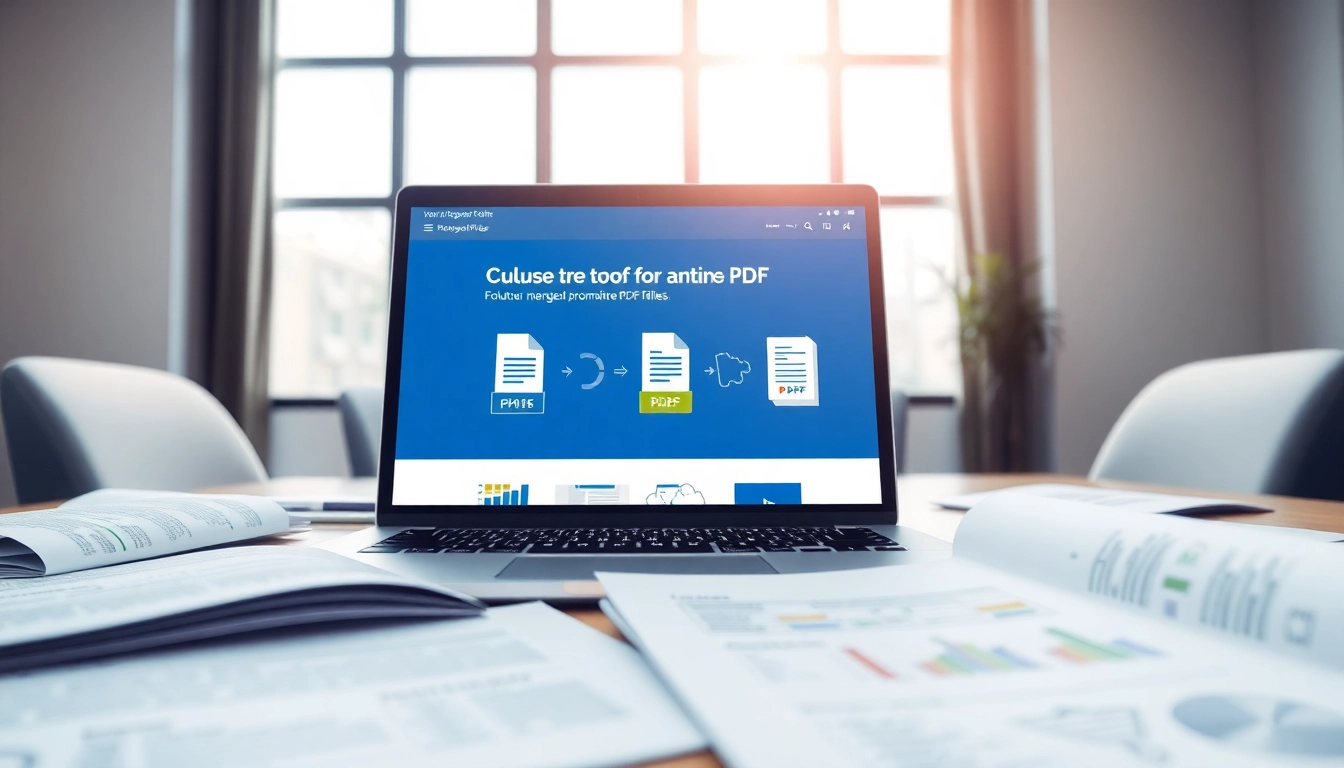







Leave a Reply